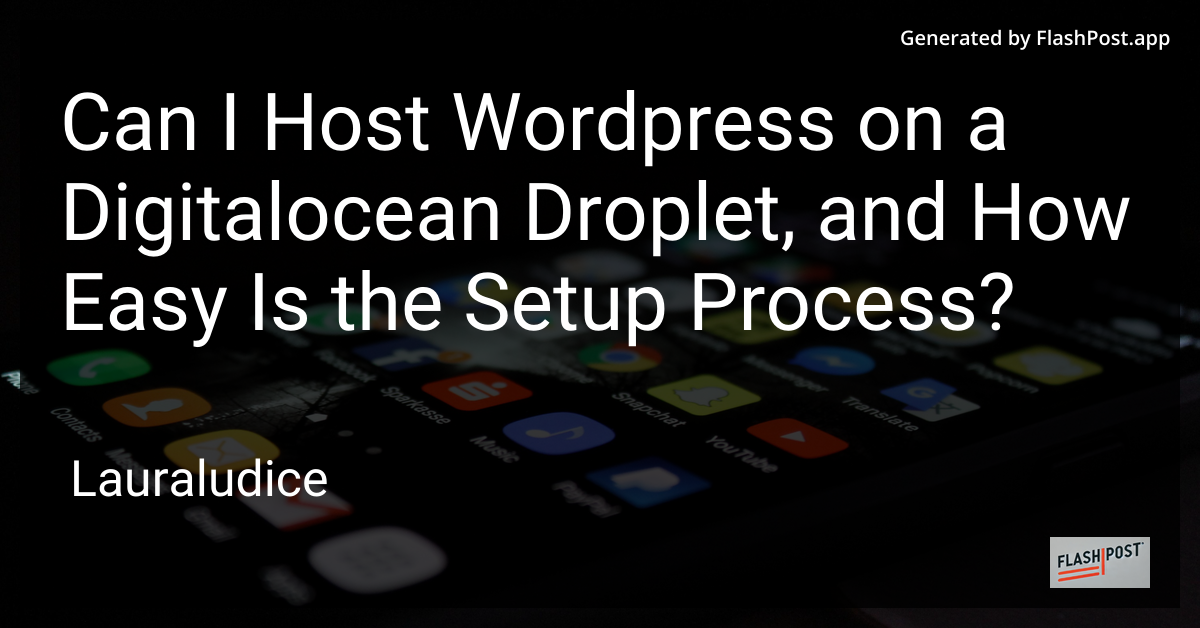
If you're asking yourself, "Can I host WordPress on a DigitalOcean Droplet, and how easy is the setup process?" you're in the right place. DigitalOcean is a popular choice for developers and businesses because of its cost-effectiveness and flexibility. Hosting WordPress on a DigitalOcean Droplet is not only possible but also a straightforward process.
Why Choose DigitalOcean for WordPress Hosting?
Before diving into the setup process, let's understand why DigitalOcean is a great option for hosting WordPress:
- Scalability: With DigitalOcean, you can easily scale your server resources up or down based on your website’s needs.
- Cost-Efficiency: You only pay for what you use, making it a flexible choice for both small blogs and large enterprise sites.
- Reliability: DigitalOcean offers robust infrastructure with high uptimes and redundant backups.
- Control: You get full root access to your Droplet, allowing you to customize your server as you see fit.
Setting Up WordPress on a DigitalOcean Droplet
Setting up WordPress on a DigitalOcean Droplet is an easy process thanks to their one-click apps. Here’s a general step-by-step guide to help you get started:
Step 1: Create a DigitalOcean Account
To begin, you'll need to sign up for a DigitalOcean account.
Step 2: Create a Droplet
- Log into your DigitalOcean account.
- Click on "Create" and then select "Droplets".
- Choose a plan that suits your needs — the $5/month plan is often sufficient for small to medium-sized WordPress sites.
- Under the “Choose an image” section, select "Marketplace" and find WordPress.
- Choose a server location that's closest to your target audience for better performance.
- Add any additional options, like backups, and finalize your Droplet settings.
Step 3: Configure Your Server
Once your Droplet is created, you should receive an email with your Droplet’s IP address and root password.
- Use an SSH client or terminal to connect to your Droplet by entering
ssh root@your_droplet_ip. - Follow the on-screen instructions to set up WordPress and configure your settings.
Step 4: Point Your Domain to DigitalOcean
To make your site accessible via a domain name:
- Go to your domain provider and update the DNS settings to point to your DigitalOcean Droplet's IP address.
- Allow some time for propagation, typically 24-48 hours.
Additional Resources
To enhance your DigitalOcean hosting experience, check out these resources:
- Learn how to deploy CodeIgniter on DigitalOcean
- Quick guide to deploying MODX on DigitalOcean
- Deploying Drupal on DigitalOcean
- Step-by-step WooCommerce deployment on DigitalOcean
- Deploying Nest.js app on DigitalOcean
Conclusion
Hosting WordPress on a DigitalOcean Droplet is a manageable task even for beginners. With their one-click install option for WordPress, you can have your site up and running in no time. Enjoy the flexibility and control that DigitalOcean offers and optimize your WordPress site for peak performance.