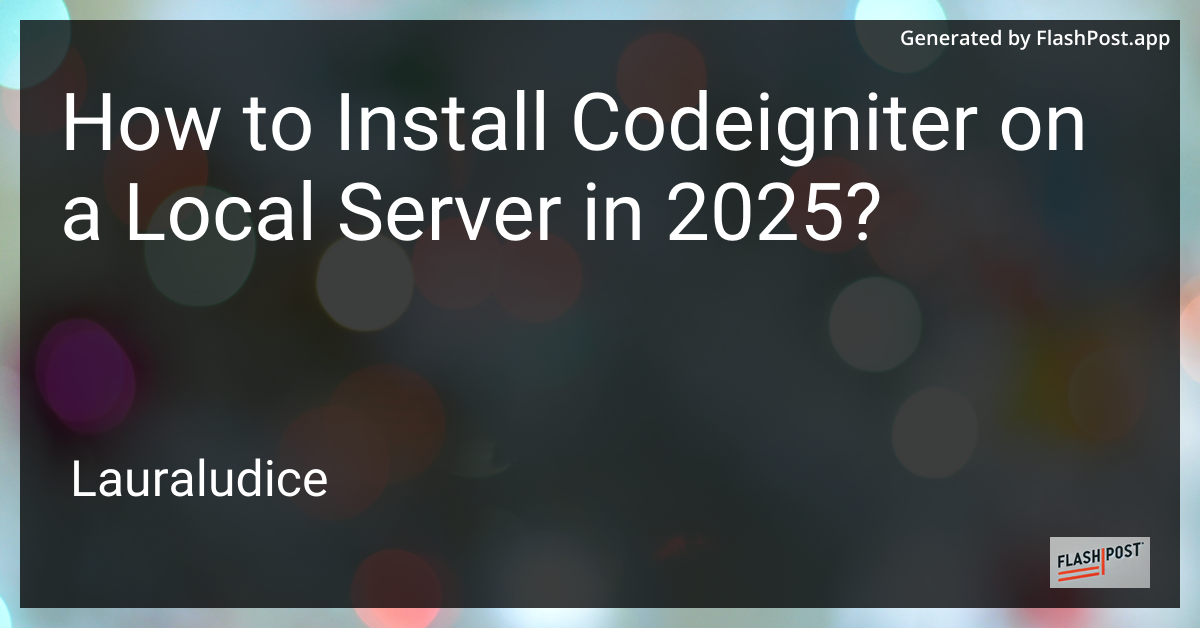
CodeIgniter is a popular PHP framework known for its speed, small footprint, and ease of use. As web development continues to evolve, ensuring a smooth and correct installation of CodeIgniter on your local server is essential for your project's success. In this guide, we will walk you through installing CodeIgniter on a local server in 2025.
Prerequisites
Before you begin, ensure that you have the following software and configurations ready on your local machine:
- PHP 8.x: CodeIgniter 4.3.x (and newer) is compatible with PHP 8.x.
- MySQL or MariaDB: A database system for managing your data.
- Composer: A tool for dependency management in PHP.
- Local Server Environment: XAMPP, WAMP, or MAMP—whatever suits your operating system.
Step-by-Step Installation
Step 1: Installing Composer
Composer is required to manage CodeIgniter dependencies. If you haven't installed Composer yet, download and install it from getcomposer.org.
Step 2: Setting Up the Local Server
Make sure your local server (XAMPP, WAMP, or MAMP) is up and running. For this guide, we will use XAMPP on Windows, but the steps will be similar across platforms.
- Launch XAMPP and start Apache and MySQL modules.
- Confirm PHP is working by running
php -vin your terminal or a command prompt.
Step 3: Downloading CodeIgniter
- Open your terminal or command prompt.
- Navigate to the root directory of your web server, usually in
htdocs(XAMPP) orwww(WAMP). - Run the following command to install CodeIgniter using Composer:
bash
composer create-project codeigniter4/appstarter my-project
Replace my-project with your desired project name.
Step 4: Configuring CodeIgniter
- Navigate to
my-projectdirectory. - Open
.envfile and setCI_ENVIRONMENTtodevelopment. - Set up the base URL and database configurations in
app/Config/App.phpandapp/Config/Database.php.
Step 5: Testing Your Installation
- Open your web browser.
- Go to
http://localhost/my-project/public. - If installation is successful, you will see the CodeIgniter welcome page.
SEO Optimization Tips for CodeIgniter
To improve your CodeIgniter site's SEO, here are some resources you can explore:
- Learn about setting datetime format in CodeIgniter.
- Optimize URLs for SEO by learning how to remove index.php in URLs.
- Discover more about combining arrays efficiently.
- Simplify CodeIgniter URL management.
- Handle Solr integration seamlessly.
Conclusion
By following these detailed steps, you should have a working installation of CodeIgniter on your local server, ready for development. As you progress with your CodeIgniter project, consider integrating best practices for optimal performance and SEO optimization. Happy coding!